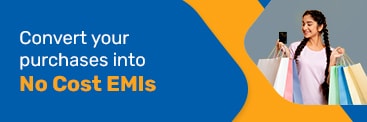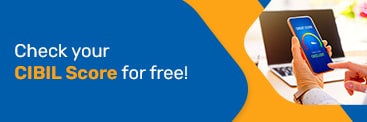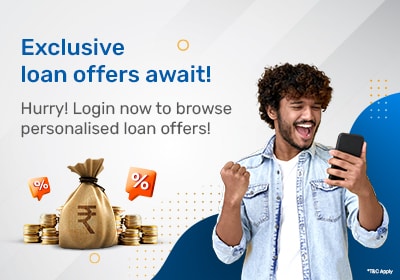Like other credit cards, an SBI credit card also comes with a 4-digit PIN (Personal Identification Number). It safeguards transactions done using the card. When you enter the PIN, the system matches your user ID with the PIN to authenticate the transaction.
As this number can often be hard to remember, SBI allows you to generate a PIN of your preference. The SBI credit card PIN generation facility is available online as well as offline. So, read on to find out how to generate an SBI credit card PIN.
Changing your SBI Credit Card PIN is a straightforward process, offering flexibility through both ATM and net banking methods. Here's a detailed guide on each approach:
1. Changing SBI Credit Card PIN at an ATM:
Insert Your Card: Insert your SBI credit card into the SBI ATM machine
Select Language: On the screen, choose your preferred language for the transaction
Enter Current PIN: Input your current credit card PIN when prompted
Navigate to PIN Change Option: Look for the option to change your PIN that might be labeled as "Change PIN" or a similar phrase
Enter New PIN: Input your desired new 4-digit PIN
Re-enter New PIN: Confirm your new PIN by entering it again
PIN Change Confirmation: Once confirmed, the ATM will process your request, and you will receive a confirmation message
Retrieve Your Card: After completing the transaction, retrieve your credit card and keep the new PIN confidential
2. Changing SBI Credit Card PIN through Net Banking:
Login to Your Net Banking Account: Access the SBI net banking portal using your login credentials.
Navigate to the Credit Card Section: Within the net banking dashboard, find the section related to credit cards or card services.
Select "Change PIN": Look for an option like "Change PIN" within the credit card services
Enter Current and New PIN: Input your existing credit card PIN along with the new 4-digit PIN you wish to set
Submit the Request: Confirm your request to change the PIN by submitting the necessary details
PIN Change Confirmation: Upon successful processing, you should receive a confirmation message indicating that your PIN has been changed
Logout Securely: Ensure that you log out of your net banking account securely to protect your personal information
Changing your SBI Credit Card PIN is crucial for security, and both these methods provide convenient options to personalise your PIN according to your preferences.
Note: Always exercise caution and confidentiality when handling PIN-related transactions to safeguard your financial information.
About SBI Credit Cards
- SBI Credit Card Customer Care
- SBI Credit Card Application Status
- SBI Credit Card Lost
- SBI Credit Card Login
- SBI Credit Card Payment
- SBI Credit Card Statement
- SBI Add-On Credit Card
- SBI Credit Card Address Change
- SBI Credit Card Balance Check
- SBI Credit Card Balance Transfer
- SBI Credit Card Cancel
- SBI Credit Card Cash Withdrawal Charges
- SBI Credit Card Douments & Eligibility
- SBI Credit Card EMI
- SBI Credit Card Features & Benefits
- SBI Credit Card Fees & Charges
- SBI Credit Card Interest Rate
- SBI Credit Card Limit
- SBI Credit Card Loan
- SBI Credit Card Lounge Access
- SBI Credit Card Offers
- SBI Credit Card Rejection
- SBI Credit Card Reward Points
- Unblock SBI Credit Card
- SBI Mobile Banking
- SBI SMS Banking
- Credit Card
SBI Credit Card Variants at Bajaj Markets
- SBI BPCL Credit Card
- SimplyClick SBI Credit Card
- SimplySave SBI Credit Card
- SBI Prime Credit Card
- SBI BPCL Octane Credit Card
- SBI Central SELECT Credit Card
- SBI Elite Credit Card
- SBI FBB Styleup Credit Card
- SBI IRCTC Rupay Credit Card
- SBI Lifestyle Home Centre Credit Card
- SBI MAX Credit Card
- SBI Ola Money Credit Card
- SBI Paytm Credit Card
Frequently Asked Questions
How can I activate my SBI Credit Card PIN?
You can complete your SBI credit card PIN activation procedure by visiting the nearest ATM for a card transaction or making an online transaction.
Can I generate or reset my SBI Credit Card PIN at an ATM?
Yes, you can generate and also reset or change your SBI Credit Card PIN at an ATM.
Is my CVV number and PIN the same?
A CVV number is a 3-digit code printed on the back of your card. Most transactions require you to enter the CVV for authentication, but it differs from the 4-digit PIN.
How to keep your SBI Credit Card PIN safe?
To ensure protection against fraudulent activities, it is crucial to take several precautions when using your credit card both online and offline. Safeguarding your SBI credit card PIN is of utmost importance. Avoid disclosing your PIN to anyone, maintaining its confidentiality at all times. Avoid writing down your PIN in any form, as this reduces the risk of it falling into the wrong hands. When conducting online transactions, make sure to do so in secure environments and remain present to prevent skimming attempts.
Additionally, refrain from saving your credit card PIN on any website to prevent unauthorised access. It is recommended to regularly monitor your SBI credit card statement, promptly reporting any suspicious activity. Lastly, never share your SBI credit card PIN through SMS or over a phone call, as this could expose it to potential fraudsters.
Enter Your OTP