The e-Aadhaar card can be downloaded and printed through the official UIDAI website. Indian residents must use the enrolment ID, Aadhaar number or virtual ID to download an Aadhaar card. E-Aadhaar card is a password-protected electronic copy of your Aadhaar and is digitally signed by an authority of the UIDAI. The downloaded e-Aadhaar card copy can be used as proof in official and unofficial purposes.
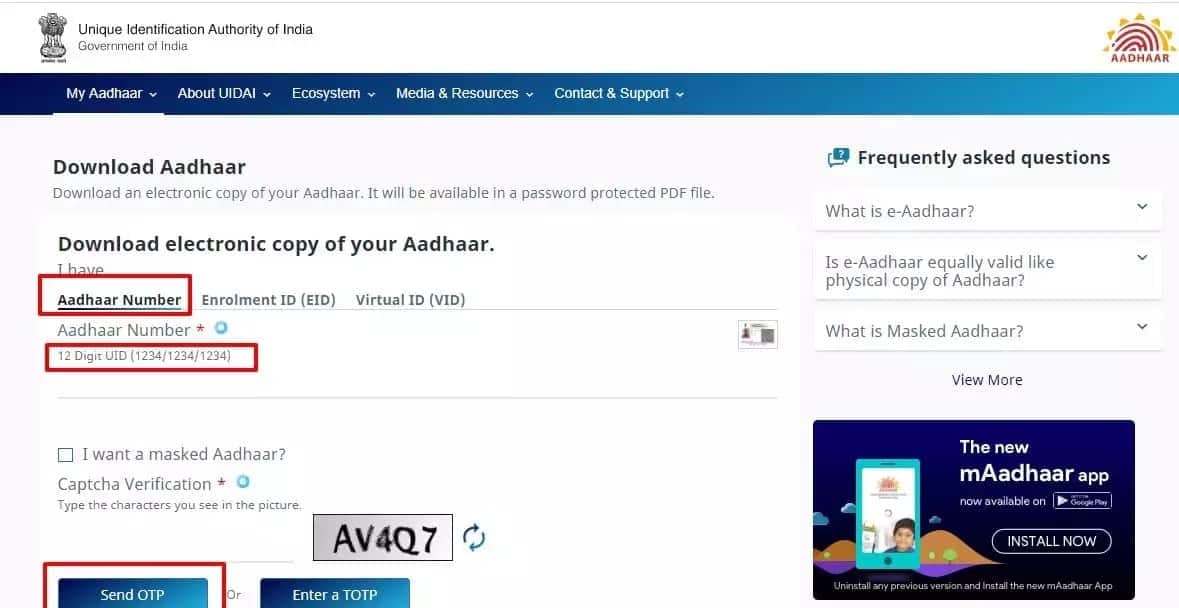
You can download and print your Aadhaar card online with the Aadhaar number using the following steps.
Step 1: Visit the official Aadhaar website, i.e. uidai.gov.in
Step 2: Listed below the ‘My Aadhaar’ tab, click on ‘Download Aadhaar’.
Step 3: Click on the ‘Aadhaar Number’ listed under the ‘I Have’ section.
Step 4: Enter your 12-digit Aadhaar number.
Step 5: Enter the captcha code and click on ‘Send OTP’.
Step 6: Enter the OTP sent on your registered mobile number.
Step 7: You will be prompted to complete a survey. Once done, click on ‘Verify and Download’ to save and print your copy after the Aadhaar card download.
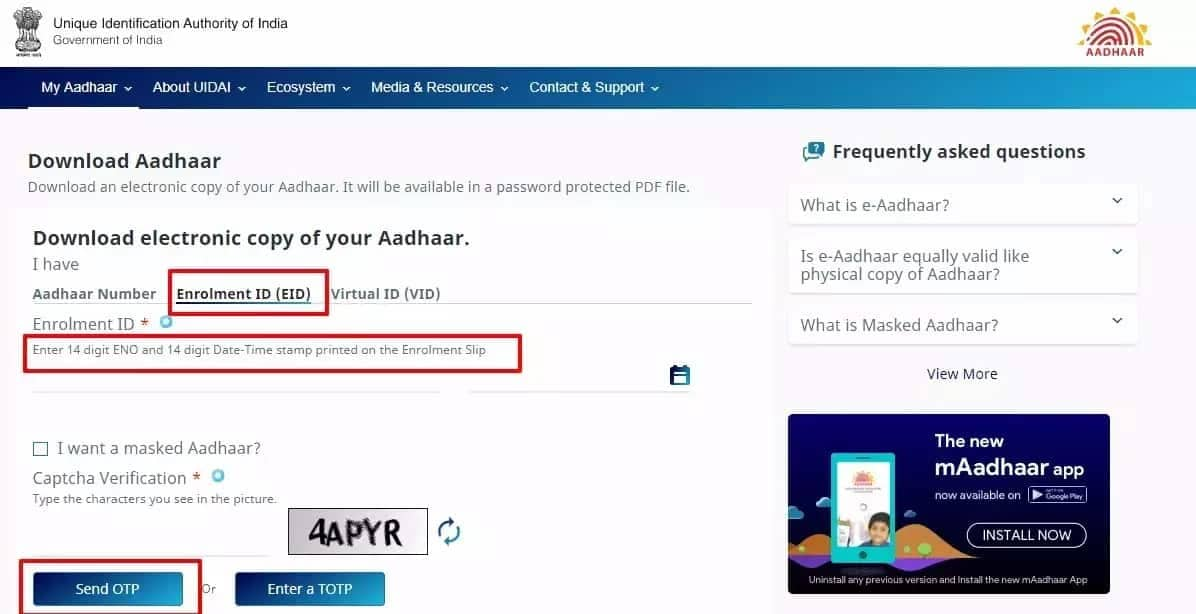
You can download and print your e-Aadhaar card by using your Enrolment ID using the following steps.
Step 1: Visit the official Aadhaar Website uidai.gov.in
Step 2: Click on ‘Download Aadhaar’, listed below the ‘My Aadhaar’ tab.
Step 3: You will then be redirected to eaadhaar.uidai.gov.in
Step 4: Enter your 14-digit enrolment ID. You also have to enter the 14-digit-long timestamp printed on the enrollment slip.
Step 5: Enter the pin code and full name as given when applying for the Aadhaar card download.
Step 6: Click on ‘Request OTP’ to receive the OTP on your registered mobile number. Enter the OTP.
Step 7: Click on ‘Download Aadhaar’ to access your card.
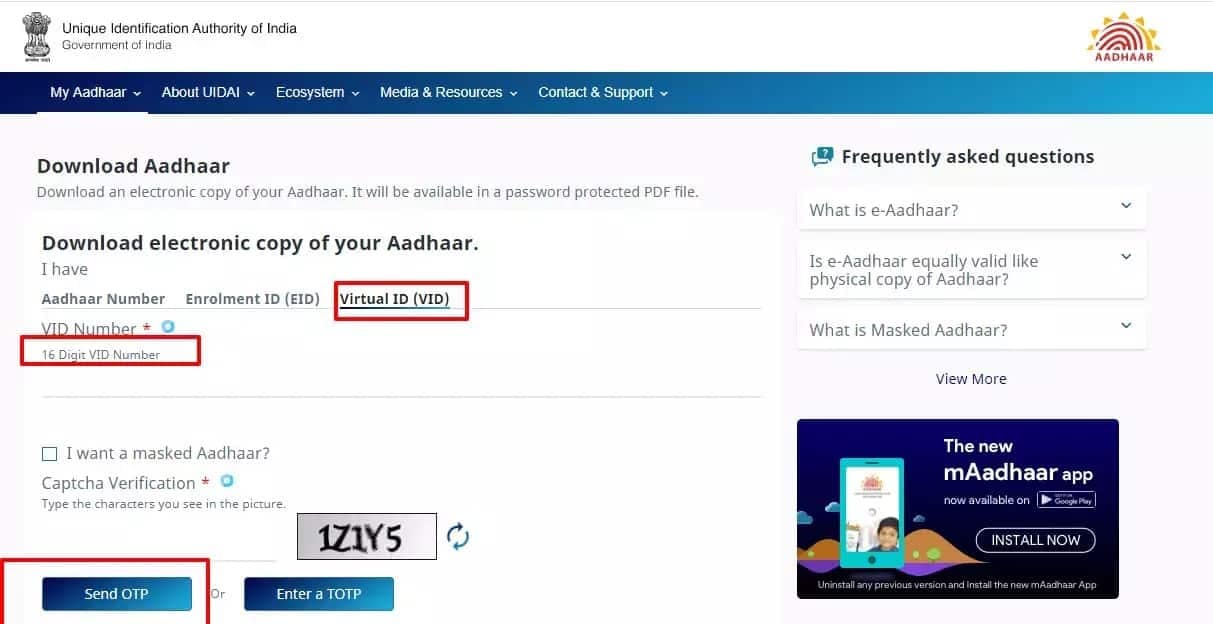
UIDAI recently added the option of enabling e-Aadhaar download using Aadhaar Virtual ID. Follow the below steps to download virtual Aadhaar card-
Step 1: Visit the official Aadhaar website - uidai.gov.in
Step 2: Click on the ‘Download Aadhaar’ option listed under the ‘My Aadhaar’ tab.
Step 3: Click on the ‘Virtual ID (VID)’ under the ‘I Have’ section.
Step 4: In the given spaces, enter your pin code, virtual ID, full name, and security code.
Step 5: Click on ‘Send OTP’ to receive the OTP on your registered mobile number. Enter the OTP.
Step 6: You will now be able to view your e-Aadhaar. However, you may be prompted to enter your Aadhaar card password.
Step 7: The Aadhaar card password comprises the first four letters of your name in capitals and your birth year.
It is imperative to register your mobile number with UIDAI, especially to download Aadhaar. However, if you haven’t done it, visit the nearest Aadhaar centre. Follow the listed steps download aadhaar card soft copy without a registered mobile number.
Step 1: Visit the official Aadhaar centre or any listed centre like a bank or post office.
Step 2: Ensure that you carry identity proof, such as a PAN card.
Step 3: You must provide the biometric details, thumb verification, and other requested details.
Step 4: The authority at the centre will then give you a printout of your Aadhaar card.
Step 5: If you take a normal paper copy, you have to pay a fee of ₹50. The PVC version will cost ₹100.
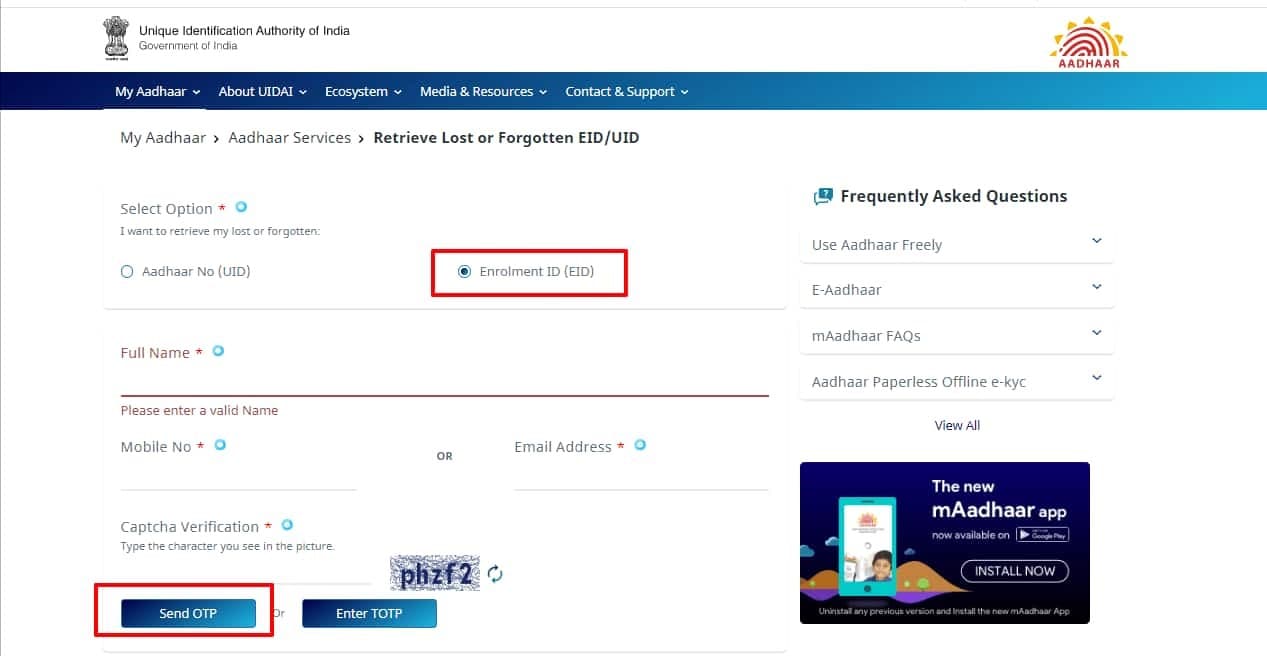
If you do not have your Aadhaar number or Enrolment ID (EID) with you, you can still get your e-Aadhaar card from the Unique Identification Authority of India (UIDAI) website using your personal details such as name and date of birth.
You will be required to follow the steps mentioned below to download your Aadhaar card.
Step 1: Visit the official Unique Identification Authority of India (UIDAI) website at uidai.gov.in
Step 2: On the home page, click on the ‘My Aadhaar’ option on the top menu.
Step 3: Under the ‘My Aadhaar’ option, go to the ‘Aadhaar Services’ sub-menu.
Step 4: Click on the ‘Retrieve Lost or Forgotten EID/UID’.
Step 5: You will be redirected to a new web page wherein you will have to fill up your personal details.
Step 6: Check the box against the ‘Aadhaar No. (UID)’ option or the ‘Enrolment ID (EID)’ option, as per your requirement.
Step 7: Fill up the fields provided on the form with your full name and the registered mobile phone number or the registered email address.
Step 8: Fill up the Captcha Verification field with the Captcha provided in the picture and click on the ‘Send OTP’ button.
Step 9: A One Time Password (OTP) will be sent to your mobile number which is registered with the UIDAI.
Step 10: Enter the OTP in the field provided and click on the ‘Verify and Download’ button.
Step 11: Once the OTP is verified, the e-Aadhaar will be downloaded.
Alternatively, an individual can avail a digital copy of your Aadhaar Card through the Digilocker app. The Digilocker is essentially an encrypted cloud-based digital document storage platform that people use to save, share, and verify their government-issued documents and certificates. The process of downloading Aadhaar Card through the Digilocker Account is as follows:
Step 1: Firstly, you must download the Digilocker application and then subsequently sign in.
- Step 2: Post step #1, you must select an organisation that has partnered up with Digilocker. To download your Aadhaar Card, you must select UIDAI.
Step 3: Select the option that reads “Aadhaar” to move forward.
Step 4: Enter your Aadhaar number and then click on proceed. You will receive an OTP on the mobile number that you had registered at the time of applying for the Aadhaar Card. You must enter that OTP to proceed.
Step 5: Once the step above has been completed, you should be able to see a digital copy of your Aadhaar Card. Click on the “Download” button to complete the process.
Step 6: You can then use this digitally-authenticated soft copy of your Aadhaar Card
You can download an Aadhaar Card through the UMANG application. Suppose an individual wants to download a digital version of their Aadhaar Card through the UMANG app. In that case, they must ensure that they are a registered user of Digilocker software. If they have not used the same in the past, they can read on how to do it through the UMAG application.
Step 1: Download the UMANG app. After downloading, you will have to register yourself with the help of either your mobile number or Aadhaar card details.
Step 2: Once the same has been done, they should see a button on their respective screens that read something like “Download Aadhaar through Digilocker”.
Step 3: Once the individual has taken care of that, they will be directed to the Digilocker app on their phone. If they do not have the application installed on their devices already, the UMANG app will redirect them to the app store to do the needful. After that, all they will be required to do is follow the steps laid down under the headline preceding this one.
If you have applied for an Aadhaar card, you can easily download it by visiting the UIDAI website. You can refer to the above-mentioned details to download your e-Aadhaar in just a few minutes.
An Aadhaar card is an essential document that can be used to prove your identification. This card will also be beneficial if you want to acquire a home loan. While applying for a house loan, financial institutions usually ask for an Aadhaar card as a form of identity and address proof. You may also visit the Bajaj Markets to get a wide range of home loan options with the added advantage of competitive interest rates.
FAQs on Aadhaar Card Download
Can you initiate an Aadhaar card download without registering your mobile number with UIDAI?
No, you cannot download your Aadhaar card copy without registering your mobile number with UIDAI.
Is the Aadhaar card download valid across the country?
Yes, the downloaded Aadhaar card is valid across the country.
Does the downloaded Aadhaar have the same validity as that of the original physical copy?
Yes, the downloaded Aadhaar has the same validity as the original physical copy.
Can I download an Aadhaar card by name?
An e-Aadhaar card downloaded from the UIDAI website is a valid proof of identity. If you do not remember your Aadhaar number or EID, you can still download e-Aadhaar by entering your name and date of birth.
Can I download the original Aadhaar card online?
Yes, you can. You would have to visit the myAadhaar portal and follow the given procedure.
Do Aadhaar Card and e-Aadhaar mean the same thing?
According to the government, Aadhaar Card and e-Aadhaar are the same. The only difference is that your Aadhaar Card may be a physical representation, a hard copy. Whereas e-Aadhaar is an electronic device, digitally signed by the UIDAI.
Can I download my Aadhaar card as a PDF?
Yes, you can. You simply need to visit any Aadhaar Seva Kendra and request them to download the card and transfer you the file. If you want, you can also download the e-Aadhaar on your personal system.
When will I receive the Aadhaar PVC card after submitting a request?
The process generally takes up to 5 working days.