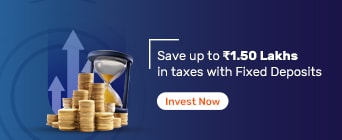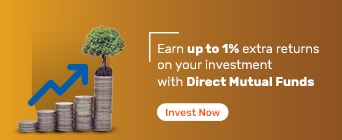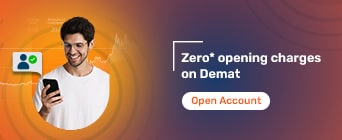The GST portal (https://www.gst.gov.in/) is the official platform for all GST-related activities in India, including registration, return filing, and digital signature certificate (DSC) management. Many users encounter the "emSigner error" during DSC registration or GST return filing. This guide provides updated, fact-checked solutions based on official GST portal instructions as of 2025.
The emSigner error typically appears as a pop-up message such as:
"Failed to connect to the server. Kindly restart the emSigner."
This error indicates that the emSigner utility, which is essential for digitally signing GST documents, is unable to establish a connection with the GST portal server. It can occur across various browsers like Internet Explorer, Google Chrome, Mozilla Firefox, and on different operating systems such as Windows or iOS.
The most common cause is a port mismatch—emSigner now uses port 1585 instead of the older 1645 port, causing connection failures if the software or browser settings are outdated. Other reasons include outdated emSigner or Java versions, browser compatibility issues, or interference from antivirus/firewall software. Restarting the emSigner utility, updating it to the latest version from the official GST portal, running it as administrator, and configuring browser settings properly usually resolves this error. This error is frequently encountered during GST return filing or DSC registration on the GST portal and must be addressed to complete secure digital signing and filing.
When Does it Occur
The emSigner error most commonly arises during key GST portal activities that require digital signature authentication, such as:
During GST return filing
These are critical processes where the emSigner utility is required to digitally sign documents to authenticate and validate the filings.
While registering or updating a DSC on the GST portal
Problems with emSigner connectivity or configuration often cause errors at these stages, preventing successful submission or DSC registration.
Specifically, users encounter the error message "Failed to connect to the server. Kindly restart the emSigner" when the software cannot establish a proper connection with the GST portal server during these operations.
The emSigner error is a consequential error as a result of port changes. Earlier, the emSigner used the '1645- https://127.0 0.1:1645' port, but it now uses the '1585- https://127.0.0.1:1585' port.
Note: If users continue to use the older port or have outdated emSigner software, the system fails to establish a connection, resulting in the error message prompting to restart emSigner. Updating to the latest emSigner version and ensuring the correct port is used resolves this issue effectively.
The following steps will help you resolve this GST portal error:
Step 1: Uninstall the previous version of emSigner
The procedure to uninstall the emSigner is:
Open the control panel available in the 'Start' menu > click on programs > then opt for uninstall programs > select emSigner with 2.6 > and uninstall
Step 2: Install the new emSigner from the GST portal
Go to the homepage of the GST portal and scroll down to the end. Go to ‘System Requirements’ under the category 'Help and Taxpayer Facilities'. Now, click on ‘DSC Registration’ to download and install the emSigner. Once installed, click on the 'Finish' button.
Right-click on the ‘emSignergstn’ icon on the desktop and select ‘Run’ as administrator.
You will see a dialogue box indicating that the emSigner service has been started successfully. So, click on the 'Ok' button. It is advisable to check if the software runs seamlessly. On successful setup, you will see a ‘Digital Signature Signer’ window pop up.
Step 3: Restart the System/PC
Once you restart the PC, right-click on the ‘emSigner icon’ and follow the 'Run as Administrator' process again.
Step 4: Log in
After the last step, the emSigner will start working on Internet Explorer. So, log into the GST portal and file the return or register/update the DSC on it. Provide a digital signature by entering the password.
Now, you have successfully resolved the emSigner error. However, you might experience this GST error again once in a while when logging in via Google Chrome.
After the completion of step 2, EmSigner automatically works on Internet Explorer. Ensure that you update Google Chrome and Javascript before going about with the following steps.
Open Google Chrome > click on Settings > go to Site Settings > open Javascript > enter the URL mentioned below in the 'Allow' column
"https://120.0.0.1:1585"
"http://120.0.0.1:1585"
"https://120.0.0.1:1565"
"https://127.0.0.1:1585"
"https://127.0.0.1:1565"
"http://127.0.0.1:1585"
- "https://127.0.0.1"
FAQs
Why am I facing the emSigner error?
You are facing the emSigner error due to the port change. Currently, it uses the '1585- https://127.0.0.1:1585' port.
When do you face the emSigner error?
People face this emSigner error while filing GST returns or registering DSC on the GST portal.
How to resolve the emSigner error?
You will have to uninstall the already installed emSigner software, install the new one from the GST portal and follow the steps mentioned above.
How to activate emSigner for GST?
To activate emSigner, first download and install the latest emSigner utility from the official GST portal. After installation, right-click the emSigner icon and select “Run as Administrator.” Then, log in to the GST portal, go to ‘Register/Update DSC,’ select the option confirming emSigner installation, choose your DSC provider and certificate, enter the password, and click ‘Sign.’ A success message confirms activation and DSC registration.
Is DSC mandatory for GST return filing?
Yes, a Digital Signature Certificate (DSC) is mandatory for filing GST returns for certain categories of taxpayers, such as companies and LLPs. It ensures secure and legally valid digital signing of GST returns and documents on the GST portal. However, some small taxpayers can file using Aadhaar-based e-sign or EVC instead of DSC.
Quick Links