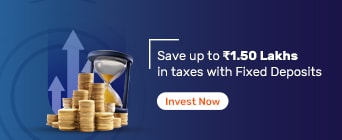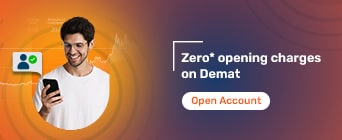The Institute of Chartered Accountants of India (ICAI) has introduced a method of issuing a Unique Document Identification Number (UDIN) in order to facilitate the security of the documents which a Chartered Accountant (CA) issues. ICAI had observed that some unethical persons were posing as CAs to forge signatures to issue documents with an intention of misleading the authorities. Hence, they developed this method to avoid such unscrupulous activities. You can read the official announcement on the official website of ICAI.
Unique Document Identification Number (UDIN) is an exclusive or a unique number which is generated on the UDIN Portal for every certificate and document that has been attested or issued by a registered Chartered Accountant (CA).
Effective from 1 February 2019, UDIN has become a mandatory requirement for all the documents and the certificates issued by a CA in practice.
An 18-digit system generated number, UDIN has the below mentioned format:
Example: 22384756AKSTNB1596
First two digits, vis, YY, of the above-mentioned UDIN are the last two digits of the present year (here, 22)
Next six digits represent the membership number of ICAI, vis, AAAAAA (here, 384756)
The subsequent ten digits represent the alpha-numeric number which is randomly generated by the system, vis, AASSSAASSS (here, AKSTNB1596)
Chartered Accountants who practise full-time are required to register themselves on the online UDIN Portal to generate their UDIN for every certificate and document which is to be attested by them.
They can register themselves on the UDIN Portal by following the below mentioned steps:
Step 1: Navigate to the link: https://udin.icai.org/?mode=myicai
Step 2: Tap on ‘first-time users’.
Step 3: Enter your 6-digit ICAI’s membership number, date of enrolment, and birth date and tap on ‘Send OTP’.
Step 4: Enter the OTP which you receive on your registered email address and mobile number.
Step 5: Click on the ‘Continue’ button.
The login credentials for the UDIN Portal generated by the system will now be sent on your registered email address.
Here’s how you can generate UDIN for a document after registering on the UDIN Portal:
Step 1: Navigate to https://udin.icai.org/?mode=myicai and login on their portal by using your credentials that you had previously received on registration.
Step 2: Enter your name, email address, membership number, firm registration number, client reference number, firm name, document description, keywords, and date of document.
(Note: The above mentioned term ‘keyword’ refers to any keyword and its corresponding amount or value as is contained in the certificate or document for which the generation of the UDIN takes place. Let’s take an example. If a CA has to certify an entity’s turnover, the word ‘Turnover’ can be one of the keywords in addition to the corresponding turnover value. It must also be noted that a minimum of three and a maximum of five keywords and their respective values must be given for every document.)
Step 3: Tap on ‘Send OTP’.
Step 4: Enter the OTP received on your registered email address and mobile number.
Step 5: The details that you have entered can be previewed for verification. If you wish to make changes to the details you have entered, click on ‘Back’, otherwise tap on the ‘Submit’ button.
(Note: Once you have submitted the data, it cannot be modified or deleted. Hence, you must carefully verify all the details which you have entered.)
Step 6: Your UDIN will now get generated and you can use it on the documents or certificates by either using a watermark or a pen.
The Income Tax Department had issued a guidance note on the 11th of April 2022 regarding the updation of UDIN. This would be done against the audit reports that will be submitted by a Chartered Accountant (CA).
At the e-filing portal www.incometax.gov.in, the functionality of the updation of UDIN against the Audit reports which the CA users submit has been enabled.
Below mentioned are few of the important pointers of this functionality:
The functionality of UDIN updation has been enabled for the forms which have been filed from June 2021 onwards only.
The functionality of UDIN updation has been enabled for the forms which have been filed from April 2021 to May 2021.
As of now, this functionality is not used for the updation of UDIN for the forms which were submitted before April 2021.
Only the forms which the Assessee accepts can be updated under this functionality.
Here’s how you can update the UDIN on the Income Tax Portal through this functionality:
The Chartered Accountant (CA) users must login to the e-Filing Portal.
Navigate to the menu, click on ‘Income Tax Forms’ and tap on ‘View/Update UDIN Details’.
Below mentioned is the process of the updation of single UDIN:
Navigate to the functionality of ‘View/ Update UDIN Details’.
Tap on the ‘Single PAN/TAN’ tab where every form which is accepted by the Assessee and awaiting the UDIN update display. It must be noted that if any particular form does not display correctly on the screen, you should use the ‘filter’ criteria to search for it.
Tap on ‘Update UDIN’ which is available right against that form.
After selecting ‘Update UDIN link’, a dialog box will appear. Here, you are required to type in the UDIN in its correct format which gets generated on the ICAI portal uniquely for this particular form.
Tick the declaration that displays on the pop and tap on ‘Submit’.
After the validation process of the UDIN by ICAI is completed, your selected form will display the updated data.
Below mentioned is the procedure that’s involved in the updation of Bulk UDIN:
Go to the section that says ‘View/Update UDIN Details’ and navigate to the tab which displays ‘Bulk UDIN Update’.
Download the instruction sheet and the attached excel template.
Read through the given instruction sheet and cross-check the mandatory information and the steps of converting an excel file into a CSV file provided prior to uploading your Bulk UDIN CSV.
Navigate to the tab ‘Go to Single PAN/TAN’ to download the list that comprises every Form which is pending for the UDIN update. You can do this by simply clicking on the ‘Export to Excel’ button.
Copy these entries and paste them on the template which you had downloaded from the screen of ‘Bulk UDIN Update’.
You can also remove any form from the template if you wish.
You must update the UDIN against every entry that is available in that template.
Save this template with the file type of .CSV.
Upload this file in the section ‘Bulk UDIN Update’. The size of the file must be at most 5MB.
After the successful upload of this file, note down the token number that gets generated for your future reference.
After this, it will be processed by the e-Filing system within 24 hours.
Here’s how you can check the status of Bulk UDIN:
Navigate to the screen ‘View/ Update UDIN Details’ and click on ‘Check Bulk UDIN Status’.
Search for the token number or the range of dates when you had uploaded the bulk file.
The status will display ‘Pending’ if the process of the bulk file is incomplete.
After the Bulk file is successfully processed, the status will show ‘Processed’.
On an unsuccessful procession of the file due to some data or technical issue, the status will show ‘Processing failed’ and the file will then be sent for re-processing.
If the status is ‘Processed’, the token number will become a hyperlink. You can tap on this hyperlink in order to view the status of your updated UDINs.
Using the ‘Export to Excel’ feature, you can download these UDINs.
If the status shows ‘UDIN Update Failed’, you can tap on the icon (i) to read the reason for the failure.
After the generation of the UDIN of a specific document, its details along with the corresponding UDIN cannot be deleted or modified. However, a situation may arise when the document requires modification or cancellation. In this case, you can click on the ‘Revoke’ button by searching for that document on the online UDIN Portal in order to revoke the UDIN. It must be noted that you are required to provide the appropriate reason for revoking the document. However, the UDIN will appear on the UDIN Portal if it is searched for in the future but will be displayed with a status ‘Revoked’.
If you have any questions or require further assistance with respect to the UDIN Portal, you may contact the PDC Department by calling them on their toll free number (011) 3011 0444. You can also write to them at udin@icai.in.
FAQs
Can I upload the form without quoting the UDIN?
Yes, you can upload a form without quoting the UDIN. This is possible only if the UDIN for that form hasn’t been generated and the Chartered Accountant wishes to upload it without the UDIN. However, you must update the UDIN which is generated for the form within 15 calendar days after uploading in order to avoid it to be treated as ‘invalid’.
How can I update the UDIN if the form has been uploaded without it?
Under the tab ‘My Account’, click on ‘View/Update UDIN Details’. You will then be redirected to ‘View/Update UDIN Details’ to take further actions.
What happens to a form if the UDIN gets revoked?
If the UDIN of the form gets revoked post it is accepted by the taxpayer, the submitted form with the UDIN will be treated as ‘invalid’ on the date of revocation along with the consequences of the law that has been attracted.