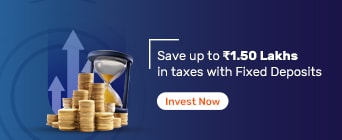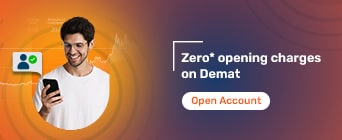Understand what Form 16 is, why it's password-protected, and how you can securely open, access, and troubleshoot your TDS certificate PDF.
Form 16 is an essential document that shows the tax deducted from your salary and helps you file your Income Tax Return. Since it contains private details, employers often secure it with a password. If you're unable to open the file, knowing the correct password format can solve the issue. Here’s how you can unlock, access, and use your Form 16 with ease.
Form 16 is a certificate issued by your employer under Section 203 of the Income Tax Act. It shows the tax deducted from your salary and deposited with the government. This document is important for salaried individuals as it helps in filing the Income Tax Return by summarising your income, deductions, and TDS for the year. If you have worked with more than one employer during the financial year, each will issue a separate Form 16.
It acts as proof of the TDS deducted and deposited on your behalf
It is issued once a year, usually after the financial year ends
It includes details of your salary, exemptions, and deductions
It helps you file your ITR accurately and on time
A new Form 16 is issued by each employer if you switch jobs within the year
Form 16 is divided into two parts—Part A and Part B. Each part serves a different purpose and contains specific details related to your salary and tax deductions. Together, they offer a complete overview of your income and the TDS deducted by your employer during the financial year. Understanding the structure of Form 16 can help you file your tax return correctly and ensure there are no mismatches in your income records.
Structure |
Details Included |
Purpose |
Part A |
|
Part A is issued by the employer using the TRACES portal. It confirms that TDS has been deducted and deposited with the government. |
Part B |
|
Part B is prepared by the employer. It provides a detailed view of your salary components, deductions claimed, and final tax payable. |
You need both parts to understand your income and TDS details fully. Always cross-check the information with Form 26AS and your payslips before filing your return.
Form 16 contains private financial details such as your salary, PAN, tax deductions, and exemptions. To protect this sensitive information, employers usually send it as a password-protected PDF file. This helps ensure that only you, the intended recipient, can access the document.
The password protection prevents misuse if the file is accidentally sent to the wrong person or accessed from an unsecured device. It is a standard security measure followed by most companies while sharing official tax-related documents through email or HR portals.
By securing Form 16, employers safeguard your data and ensure it stays confidential.
Form 16 is usually sent as a password-protected PDF to keep your financial details safe. To open it, you need to enter the correct password. Most employers follow a common format to create this password using your PAN and date of birth.
Standard Password Format
The usual format is PAN in lowercase + Date of Birth in DDMMYYYY format
Example:
If your PAN is abcde1234f and your date of birth is 01/01/1990, then your password will be:
abcde1234f01011990
Things to Keep in Mind
Use your PAN in lowercase (not uppercase)
No spaces or special characters between PAN and date
Date format must be DDMMYYYY (e.g. 5th March 1990 i.e., 05031990)
Possible Variations
Some employers may use a different format, such as:
Employee ID + DOB
Mobile number + DOB
A custom password mentioned in the email or file name
If the standard format doesn't work, check the email from your employer for password details or contact your HR team for help.
Opening your Form 16 is a simple process if you follow the correct steps and use the right password format. Here’s how you can do it:
Download the Form 16 PDF from your company’s email or HR portal
Right-click on the file and select Open with > Adobe Reader or a web browser like Google Chrome
When prompted, enter the password in the correct format (usually PAN in lowercase + DOB in DDMMYYYY format)
Click OK to unlock and view your Form 16
If the password doesn’t work, confirm the format or reach out to your employer for the correct one.
If you need to access Form 16 often, typing the password each time can be inconvenient. While the password protects your data, you can remove it after opening the file once. This way, you can save a copy for easy reference, while keeping the original secured. Here are the steps to remove the password from Form 16:
Open the PDF file in Google Chrome or Adobe Acrobat Reader
Enter the correct password when prompted
Press Ctrl + P or click the Print option
Select “Save as PDF” as the destination printer
Click Save and rename the file
The new file will be saved without a password
Note: Keep the original password-protected file safe, especially if you plan to share or upload the document later.
If You Don’t Remember the Password Format
Check your PAN from your PAN card or use the official Income Tax portal
Verify your date of birth using Aadhaar, Passport, or any government ID
Make sure the format is DDMMYYYY, with no slashes or dashes
Still Unable to Open the File?
Contact your employer’s HR or payroll team for the correct password
Some companies may use passwords based on employee code, phone number, or email ID
If your employer has issued Form 16 through the TRACES portal, you may be able to log in and download it directly
Keeping both the original and password-free versions will make it easier to file your taxes and refer to the document whenever needed.
While opening or using Form 16, you might come across a few common problems. These issues are usually minor and can be resolved easily by checking the details carefully or using the right tools. Here are some typical challenges and their solutions:
Incorrect Password Error
This is the most common issue when opening a password-protected Form 16.
What You Can Do
Make sure you are using your PAN in lowercase, followed by your DOB in DDMMYYYY format
Remove any spaces or special characters
Double-check the PAN and date of birth for accuracy using official documents
Try opening the file on a different PDF reader or browser if the issue persists
File Not Opening or Appears Blank
Sometimes, the PDF file may not open at all, or it may appear as a blank page.
What You Can Do
Ensure that the file was completely downloaded from your email or portal
Use a reliable PDF viewer like Adobe Acrobat Reader or Google Chrome
Avoid using outdated software or mobile apps that do not support encrypted PDFs
If the file still doesn’t open, ask your employer for a fresh copy
Mismatch in Personal or Tax Details
You may notice incorrect information in your Form 16, such as errors in PAN, salary, or deductions.
What You Can Do
Compare the details with your salary slips and Form 26AS available on the Income Tax portal
Report any mismatch to your employer’s HR or payroll team
Request a corrected version as early as possible to avoid ITR filing delays
Unable to Remove Password from the File
You might want to save a version of Form 16 without a password but fail to do so.
What You Can Do
Open the file using Chrome or Adobe Reader, enter the password, then select Print → Save as PDF
Rename and save the file; the new version should be password-free
Always keep the original secured copy for your records
Didn’t Receive Form 16
Some employees may not receive Form 16 on time or at all.
What You Can Do
Check your email inbox and spam folder
Log in to your employer’s HR portal if available
Contact the HR or payroll department to issue or re-send the file
If it was generated on the TRACES portal, ask for a download link
Form 16 is issued once a year by your employer, usually by 15th June of the assessment year. It is given to salaried employees whose income has been subject to TDS (Tax Deducted at Source). You cannot create this form yourself—it must be provided by the employer who deducted the tax.
If you haven’t received your Form 16, follow these simple steps:
Check your official email inbox, including the spam or junk folder, for the PDF file or download link
Log in to your company’s HR or payroll portal, if available, to download the document
Contact your HR or payroll department directly and request a copy if it hasn’t been shared yet
In some cases, if the employer has generated Form 16 through TRACES, you may be able to download Part A from the TRACES portal with your login
Employers are legally required to issue Form 16 to eligible employees. If your tax has been deducted, you are entitled to receive it.
After you file your Income Tax Return, the Income Tax Department issues an acknowledgement form known as ITR-V. This document confirms that your return has been successfully submitted. Like Form 16, ITR-V is also password-protected to keep your tax data safe.
ITR-V Password Format
The password to open your ITR-V is:
Your PAN (in lowercase) + Date of Birth in DDMMYYYY format
Example:
If your PAN is abcde1234f and your date of birth is 15th March 1990, your password will be:
abcde1234f15031990
This format ensures that only the rightful taxpayer can access the acknowledgement file. If the password doesn’t work, double-check your PAN and date of birth for accuracy and formatting.
FAQs
Can you download Form 16 in PDF format?
Yes, Form 16 can be downloaded in PDF format.
What is Form 16 used for?
It is a certificate provided to the employees by the employers. It provides details such as the TDS that was deducted from the salary of the employee. This certificate is then submitted to the income tax department. It offers a comprehensive breakdown of the tax deduction from the employee’s salary.
Is it necessary for employers to give Form 16?
It is compulsory for all employers to give their employees Form 16 if any TDS is deducted. If TDS has not been deducted and the employee’s income is less than a particular tax slab, then he/she will not be given a Form 16.
Can you file for income tax returns without Form 16?
Yes, you can file for income tax returns if you have all the details that are required to be filled in Part A and B of Form 16.
What are the eligibility criteria for Form 16?
Any salaried individual whose TDS has been deducted by their employer is eligible for Form 16.
How to open Form 16?
Form 16 is password protected and it requires a special password to download and open it.