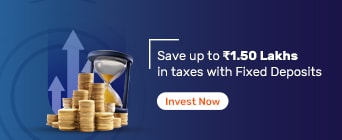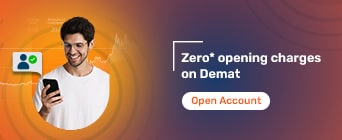CBDT, or the Central Board of Direct Taxes, had recently launched the new income tax portal. Since June 7, 2021, the previous income tax portal “incometaxindiaefiling.gov.in” has been replaced by the new portal “incometax.gov.in”.
Taxpayers are required to file ITRs and other forms online using the new portal and not the old portal. Features like ITR processing, preparation software, call centre services, dashboard interactions, multiple payment options, mobile applications, and pre-filled ITRs are introduced in the new platform.
Existing features like e-verification of ITRs, responding to tax demands, audit reports, certificates, tax credit statements, refund reissues, changing ITR particulars, linking Aadhaar with PAN, etc., continue to exist in the new platform.
However, taxpayers are required to re-register DSC in the new Income tax portal. The old DSCs have not migrated to the new platform. If you’re wondering how not to look any further, here’s everything you need to know about filing DSCs in the new Income Tax Portal.
Digital Signature Certificate, or DSC, is essential for taxpayers to file returns online. It ensures that the returns submitted are authentic and secure. DSC is essential to be affixed on all documents filed in the Income Tax Returns.
Here is a list of documents required to register DSC in the new income tax portal:
DSC application form, filled by the applicant. The DSC form can be submitted online, and the certifying authority will verify personal details.
Photo Identification Proof - can include Aadhar card, PAN card, or any government-issued identification card, including Voter’s ID and Driving License.
Address Proof - This could include Aadhar card, PAN card, utility receipts, or other government- issued identification cards like Voter’s ID and driving license.
If you already have a DSC and wish to re-register FSC on the new income tax portal, you will need the following:
You should be registered at the new portal with a valid user ID and password. If you have questions on how to log in on the income tax portal, just enter the user ID, password, and date of birth, and you’ll be through.
Plugin the DSC USB token - the DSC should be active and not revoked or expired. Kindly note that the DSC should be of class 2 or above.
Use the Emsigner utility on the PC. Download and install the Emsigner utility if you haven’t already.
Registering DSC on the new income tax portal is fairly simple. Make sure to be logged in (if you have questions on how to log in on the income tax portal, refer to the previous section) and have downloaded the Emsigner utility.
If you haven’t downloaded the Emsigner utility, follow these steps.
Step 1 - Visit the website https://www.incometax.gov.in/ and select the downloads tab.
Step 2 - Click on the “Downloads” tab, and click on “DSC management utility”
Step 3 - Click on the link “Utility (emBridge)”, The download will start automatically, and on completion, click on the file to begin the installation process.
Once you’ve downloaded the Emsigner utility, and have plugged in your DSC USB token, follow these steps to register your DSC on the new income tax portal.
Step 1 - Log in to the income tax portal, https://www.incometax.gov.in/
Step 2 - Visit “My Profile” in the dashboard, and select “Register DSC”
Step 3 - Enter the email ID associated with the DSC token plugged in. Make sure to select the checkbox stating “I Have Downloaded and Installed Emsigner Utility”.
Step 4 - Click on continue.
One of three things will happen. If your DSC is expired, a prompt saying “registered DSC has already expired” will show. You’ll have to register with an active DSC.
If it is valid, click on update to update your DSC.
If your email ID is not registered with the DSC, enter the email ID that you’ve registered with the e-filing portal, and register the DSC.
Step 5 - Make sure that the “provider” and “certificate” from the ensuing dropdown boxes are valid, and enter your password in the “provider password” dialogue box.
Step 6- Once done, click on the Sign button. A success message will be displayed, along with a transaction ID.
The process to update DSC is very similar to the process of registering a DSC with the income tax portal. Follow Steps 1-4 as mentioned above. On completion of Step 4, click on “Update” to update your Digital Signature Certificate.
With this post, we hope you’re clear on the steps necessary to re-register your DSC and update your DSC on the new income tax portal. This process is necessary, and you cannot file any tax returns online without registering your DSC in the new income tax portal. Read more about income tax, only on Bajaj Markets.