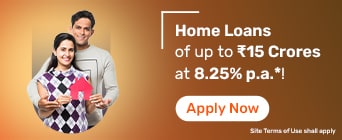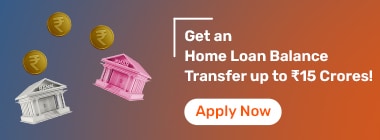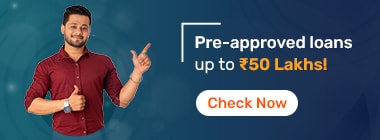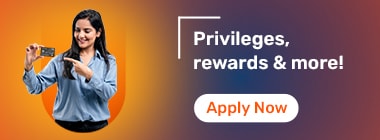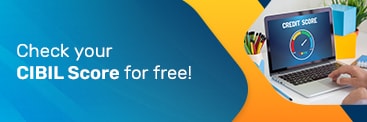Manage your Aadhaar securely and effortlessly with the mAadhaar app. It offers access to Aadhaar services, biometric locking, and seamless updates directly from your mobile phone.
The mAadhaar app is an official application launched by the Unique Identification Authority of India (UIDAI). It allows residents to access their Aadhaar details and avail themselves of Aadhaar services from their smartphones. With features like profile management, biometric locking/unlocking, and TOTP generation, the app offers a secure and seamless user experience.
To download mAadhaar online, follow these steps:
Visit the Google Play Store or the Apple App Store.
Search for ‘mAadhaar app’.
Click on the app developed by UIDAI.
Tap the ‘Install button for Android or ‘Get’ for iOS devices.
Wait for the mAadhaar download online to complete, then open the app.
Creating a profile on the mAadhaar app is simple and requires only a few steps. Follow these instructions:
Open the mAadhaar app on your smartphone
Enter your login credentials
Tap the three dots in the top-right corner of the screen
Select ‘Add Profile’
Enter your Aadhaar Number or scan the Aadhaar QR code
Click ‘Next’ to receive an OTP on your registered mobile number
Enter the OTP to complete the verification process
Once you have created and added your profile, follow these steps to link your Aadhaar to the mAadhaar app:
Open the app on your smartphone and log in using your credentials
Select the ‘Register My Aadhaar’ option
Create a password
Enter your Aadhaar number and the captcha displayed on the screen
An OTP will be sent to your registered mobile number
Complete the verification process to access your Aadhaar card
Please note that only individuals with an Aadhaar linked to a registered mobile number can create a profile in the mAadhaar app. The OTP for verification will be sent exclusively to the registered mobile number.
To view your profile on the mAadhaar app, follow these steps:
Launch the app on your smartphone.
On the main dashboard, locate the profile summary section at the top, which displays your profile image, name, and Aadhaar number on a cyan-colored tab.
Tap on this profile summary to access and view your complete Aadhaar profile information.
Resetting the password in the mAadhaar app is simple and can be done quickly if you’ve forgotten it. Follow these steps:
Open the mAadhaar app on your smartphone.
Select the ‘Forgot Password’ option available on the login screen.
Input your Aadhaar number or pick the profile for which you need to reset the password.
Enter the OTP sent to your registered mobile number for verification.
Choose a new password that meets the required criteria of length and character type.
Confirm the new password by typing it again and save your changes.
With these steps, you can easily reset your password and regain access to your Aadhaar profile on the app. Always choose a strong password to maintain the security of your information.
If you need to remove your Aadhaar profile from the mAadhaar app, follow these steps:
Launch the mAadhaar app on your mobile device.
Tap on your profile to access the details.
Enter your 4-digit password to verify and proceed.
Click on the three dots in the top-right corner of the screen.
Select the ‘Delete Profile’ option from the available menu.
Confirm the action when prompted to permanently remove your profile.
Completing these steps removes your profile; delete it and uninstall the app when changing your device or SIM for security.
The mAadhaar app enables users to lock and unlock their biometrics for enhanced security.
Steps to Lock Biometrics
Follow these steps to lock your biometrics using the mAadhaar app:
Open the mAadhaar app and log in using your credentials.
Navigate to the ‘Biometric Lock/Unlock’ option on the app's dashboard.
Enter your Aadhaar number and verify your identity using OTP sent to your registered mobile number.
Enable the biometric lock by toggling the ‘Lock Biometrics’ option.
Confirm the action to activate biometric locking, which secures your fingerprint and iris data.
Steps to Unlock Biometrics Temporarily
Here is how you can unlock your biometrics using the mAadhaar app:
Open the mAadhaar app and select ‘Biometric Lock/Unlock’.
Enter your Aadhaar number and authenticate using the OTP sent to your registered mobile.
Tap on ‘Unlock Biometrics Temporarily’ to enable biometric authentication for a limited time.
Confirm the action, and the biometrics will be unlocked for the specified duration.
Locking biometrics safeguards against unauthorised access to Aadhaar-linked services. Temporary unlocking is useful for one-time authentication. A registered mobile number is essential to enable this feature.
The mAadhaar app provides a Time-Based One-Time Password (TOTP) feature, allowing users to authenticate Aadhaar-based services without requiring an OTP via SMS. Here’s how you can use this convenient feature:
Launch the app on your mobile phone and log in using your credentials.
On the app's dashboard, tap on the ‘TOTP’ option available in the main menu.
A dynamic 8-digit TOTP will be displayed on the screen, valid for 30 seconds.
Enter the TOTP in the required field for Aadhaar-related service authentication.
The mAadhaar app, developed by the Unique Identification Authority of India (UIDAI), offers residents a convenient way to access and manage their Aadhaar information. Here are some important points to consider:
Registered Mobile Number Requirement
A registered mobile number is mandatory to create a profile and access key services on the mAadhaar app. Without a registered number, you can only use limited features like QR code scanning and Aadhaar verification.
Profile Creation
Users must set a 4-digit PIN or password to secure their mAadhaar profile. The OTP required for verification is sent only to the mobile number registered with Aadhaar.
Profile Viewing
The Aadhaar profile can be viewed by tapping on the profile summary on the app's dashboard. It displays key details such as the Aadhaar holder's name, number, and profile image.
Address Update
The mAadhaar app currently allows only address updates by uploading the required supporting documents. Other updates, such as mobile number or date of birth, cannot be made through the app.
Usage Scope
The mAadhaar app can be used across India as a valid digital ID proof. It also allows users to share eKYC or QR codes for Aadhaar verification with service providers.
The mAadhaar app, developed by the Unique Identification Authority of India (UIDAI), offers a comprehensive set of features and benefits designed to provide secure and convenient access to Aadhaar-related services. Here are the key highlights:
Access your Aadhaar information digitally, eliminating the need to carry a physical Aadhaar card.
Secure your biometric data by locking it and unlock it temporarily for one-time use, ensuring privacy and control.
Generate a dynamic TOTP within the app for secure authentication, avoiding delays in SMS-based OTPs.
Download mAadhaar to enjoy multilingual support and access updates, eKYC sharing, and QR code verification.
Available in multiple Indian languages, making it accessible to a diverse user base.
Update your address, verify your Aadhaar, or locate enrolment centres directly from the app.
Aadhaar Card Quick Links
- Aadhaar PVC Card
- Baal Aadhaar Card
- Aadhaar Card E-Signature
- Udyog Aadhaar
- PM Kisan Samman Nidhi Status
- PM Kisan Samman Nidhi Yojana
- Update Aadhaar Biometric
- Change Photo In Aadhaar Card
- Aadhaar Authentication
- Aadhaar Card Application Form
- Documents Required For Aadhaar Card
- Apply Pan Card Through Aadhaar
- Difference Between Aadhaar Card And Pan Card
- Aadhaar Card Name Change After Marriage
- Aadhaar Card Not Received
Link Your Aadhaar
- Link Mobile Number To Aadhaar Card
- Link Aadhaar With PNB Bank Account
- Link Aadhaar With Union Bank Of India Account
- Link Aadhaar To PM Kisan Samman Nidhi
- Link Aadhaar With LIC Policy
- Link Aadhaar With ICICI Bank Account
- Link Aadhaar With SBI Bank Account
- Link Aadhaar Card To EPF Account
- Aadhaar Pan Delinking
- Masked Aadhaar
- Jeevan Pramaan
- Prevent Misuse Of Aadhaar Card
- E Aadhaar Card
- Check Aadhaar Card Usage History Online
- Aadhaar Card Verification
- Aadhaar Card Password
Aadhaar Card Centers
- Aadhaar Card Customer Care Number
- Aadhaar Card Centers In Ahmedabad
- Aadhaar Card Centers In Hyderabad
- Aadhaar Services
- Aadhaar Card Centers in Mumbai
- Aadhaar Card Centers Kolkata
- Aadhaar Card Centers In Bangalore
- Aadhaar Card Centers In Ghaziabad
- Aadhaar Card Centers Chennai
- Aadhaar Card Centers In Delhi
- Aadhaar Seva Kendra
- Appointment For Aadhaar Enrolment
- Aadhaar Card Centers In Patna
- Aadhaar Card Centers In Lucknow
- Aadhaar Card Centers In Guwahati
- Aadhaar Enabled Payment System
FAQs on mAadhaar App Download
Where can I get the mAadhaar app?
The mAadhaar app can be downloaded from the Google Play Store (Android) or Apple App Store (iOS). Always verify that the developer is UIDAI to ensure you are using the official app.
When I change my phone and insert the sim with the previously registered number, why does my mAadhaar profile become inactive?
Your mAadhaar profile becomes inactive because the app ties your profile to a specific device ID. Re-registration is required to link your Aadhaar profile to the new phone.
Is mAadhaar compatible with rooted devices?
No, the mAadhaar app is not compatible with rooted or jailbroken devices. This restriction ensures the security and integrity of Aadhaar data stored within the app.
Is mAadhaar compatible with iOS?
Yes, the mAadhaar app is compatible with iOS devices. You can download it from the Apple App Store and enjoy the same features available on Android.
What is the maximum number of profiles that may be added to the mAadhaar app?
The mAadhaar app allows you to add a maximum of three Aadhaar profiles, provided they are linked to the same registered mobile number.
Is it possible for the mAadhaar app to function without a stable internet connection?
Yes, some features, such as viewing your Aadhaar profile and sharing the QR code, can function offline. However, internet connectivity is required for OTP-based services.
Does the mAadhaar app work offline?
The mAadhaar app supports offline functionality for basic features like profile viewing and QR code sharing. However, online services like updates or TOTP require an active internet connection.
How do I manually enter an OTP on the mAadhaar app? Can I receive the OTP on a non-registered phone number?
OTP can only be sent to the registered mobile number linked to your Aadhaar. Enter the received OTP manually in the designated field for authentication.
What is the password format for mAadhaar app?
The mAadhaar app requires users to set a 4-digit numeric PIN. This PIN is essential for accessing your Aadhaar profile within the app, ensuring that your personal information remains secure and accessible only to you.
How many profiles can I link or add to my mAadhaar application?
You can link or add up to three Aadhaar profiles on the mAadhaar app. All profiles must be associated with the same registered mobile number.
How is the QR-Code shared?
The QR code can be shared offline directly from the mAadhaar app. This allows quick and secure identity verification without exposing sensitive Aadhaar details.
How to avoid entering your password again and again, on opening the app?
You can enable the “Remember Me” feature within the app settings. However, this is not recommended if your device lacks adequate security measures like a lock screen.