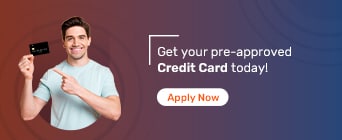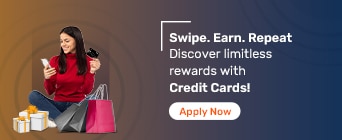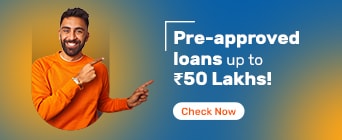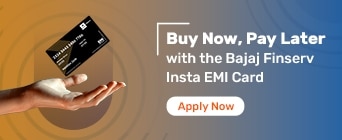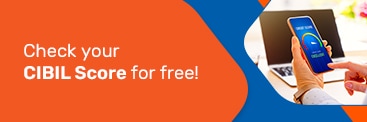Shop across the Bajaj Finserv EMI Network at no-cost EMI
Here’s everything you need to know about using your Bajaj Finserv EMI Network Card to shop online
The Bajaj Finserv EMI Network Card is a great way to finance all your online shopping needs. This EMI card lets you convert your purchases into easy No Cost EMIs with minimal down payment. Here’s how you can shop online using your Bajaj Finserv EMI Network Card.
Online shopping is now easier than ever with the Bajaj Finserv EMI Network Card. Here’s how you can use your EMI card to make simple and affordable online purchases:
Step 1: Go on your preferred Bajaj Finserv partner store’s website
Step 2: Add the product you’d like to purchase to the cart
Step 3: Review all the details and proceed to checkout
Step 4: Choose the Bajaj Finserv EMI Network Card as your preferred payment method
Step 5: Complete your purchase by entering the OTP sent to your registered mobile number Congratulations, you have now successfully placed your order!
You can use the Bajaj Finserv EMI Network Card to purchase your favourite products from the below-mentioned partner stores online.
Partners |
||
MakeMyTrip No Cost EMI |
||
Shop for Gadgets Using Bajaj Finserv EMI Network Card
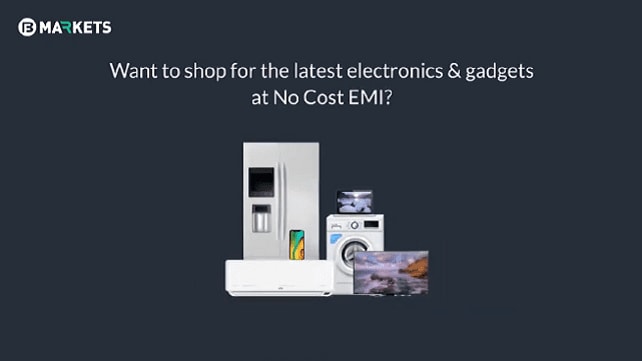
Related to Bajaj Finserv EMI Network Card
- EMI Card
- Bajaj Finserv EMI Network Card Login
- Bajaj Customer Portal
- Apply for Bajaj Finserv Insta EMI Card
- Eligibility For Bajaj Finserv EMI Network Card
- Bajaj Finserv EMI Network Card Benefits
- Bajaj Finserv EMI Network Card Charges
- Bajaj Finserv EMI Network Card Offers
- Bajaj Finserv Partner Stores
- No Cost EMI
- EMI Without Credit Card
- EMI Card VS Credit Card
- Bajaj Finserv EMI Network Card Accepted Shops
- Check EMI Network Card Details
- Bajaj Finserv EMI Network Card Statement
- Bajaj Finserv EMI Network Card Cash Withdrawals
- Bajaj Finserv EMI Network Card Limit
- Bajaj Finserv EMI Network Card Status
- EMI Network Card FAQs
- Unblock EMI Network Card
- Interest on EMI Network Card
Manage your EMI Network Card
- How to Activate Bajaj Finserv EMI Network Card?
- How to Increase Bajaj Finserv EMI Network Card Limit?
- How to Use Bajaj Finserv EMI Network Card?
- How to get Bajaj Finserv EMI Network Card number?
- How to Check EMI Network Card Balance?
- How to Change the Bajaj Finserv EMI Network Card Pin?
- How to Get the Bajaj Finserv EMI Network Card Pin?
- How to Change the Registered Bajaj Finserv EMI Network Card Phone Number?
- How to Check the Bajaj Finserv EMI Network Card CVV Online?
- How Does No Cost EMI Work?
- No Cost EMI at Amazon
- No Cost EMI At @Home
- No Cost EMI at Flipkart
- No Cost EMI Goibibo
- No Cost EMI at Hometown
- No Cost EMI at Xiaomi
- No Cost EMI at Oneplus
- No Cost EMI at Oppo
- No Cost EMI at PayTm
- No Cost EMI at Pepperfry
- No Cost EMI at Realme
- No Cost EMI at Samsung
- No Cost EMI at Vivo
- No Cost EMI at Yatra
Shop for products on EMI
- Laptops on EMI
- Mobile on EMI
- iPhone on EMI
- AC on EMI
- Cycle on EMI
- Furniture on EMI
- HP Laptop on EMI
- iPhone 13 on EMI
- TV on EMI
- Dell Laptop on EMI
- Inverter on EMI
- Washing Machine on EMI
- Camera on EMI
- Flight Tickets on EMI
- Computer on EMI
- iPad on EMI
- Electronics on EMI
- Macbook on EMI
- Refrigerator on EMI
- Modular Kitchen on EMI
- Printer on EMI
- Sofa on EMI
- Travel on EMI
- Macbook Air on EMI
- Tour Packages on EMI
- Tyre on EMI
- Apple Watch on EMI
- Iphone XR on EMI
FAQs on How to Use Bajaj Finserv EMI Network Card to Shop Online
How to use the Bajaj Finserv EMI Card for online shopping?
The Bajaj Finserv EMI Network Card can be used to make online purchases at a number of online partner stores. Some of the most popular ones include Croma, Reliance Digital, Flipkart, Amazon, and more! Here’s how you can shop on your favourite e-commerce stores using the EMI card:
Go on your preferred partner store’s website
Add the product you want to purchase to the cart
Proceed to checkout after reviewing the details
Choose the Bajaj Finserv EMI Network Card as your preferred payment method
Select a repayment tenor that works best for you
Validate your request by entering the OTP sent to your registered mobile number Congratulations, you have now successfully placed your order!
Which online sites accept the Bajaj EMI card?
The Bajaj Finserv EMI Network Card is accepted at over 1.5 lakh online and offline partner stores. Some popular online partner stores include Amazon, Flipkart, Samsung, Pepperfry, HomeTown, AtHome, MakeMyTrip, Goibibo, and more!
Can I use the Bajaj EMI Network Card on Amazon?
Yes, you can use your Bajaj Finserv EMI Network Card to make No Cost EMI purchases on Amazon.
Is it possible to use my Bajaj EMI Card for online shopping?
Yes absolutely, you can use your Bajaj Finserv EMI Network Card for online No Cost EMI purchases at partner stores.
Can I use the Bajaj EMI Card for shopping for gold online?
As per RBI guidelines, you cannot purchase gold using the Bajaj Finserv EMI Card. However, you can use this card to purchase fashion jewellery at online and offline partner stores.
How can I add my Bajaj Finserv EMI Network Card to Amazon?
You can add your Bajaj Finserv EMI Network Card to your Amazon account by saving your card. You can do so by going on the ‘Payment Options’ page on your Amazon account and clicking on ‘Add a New Card.’ Simply enter in all the required details and click on ‘Add Card.’