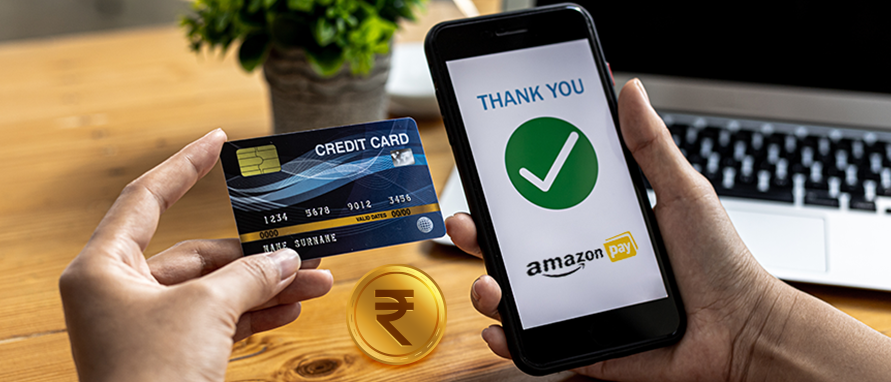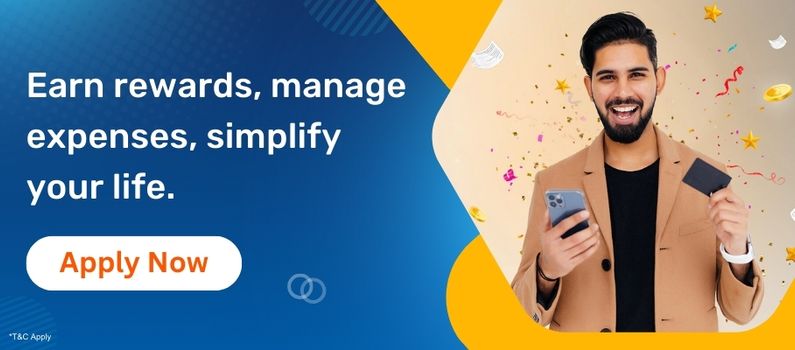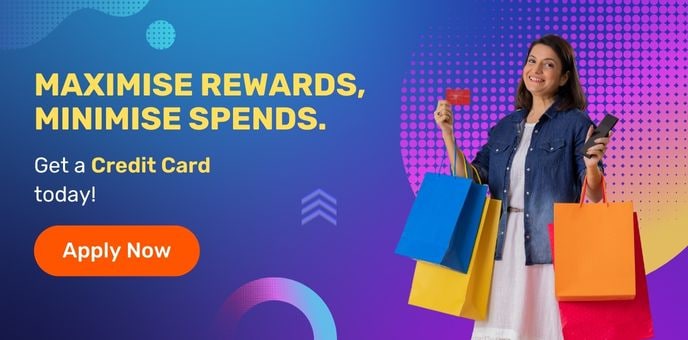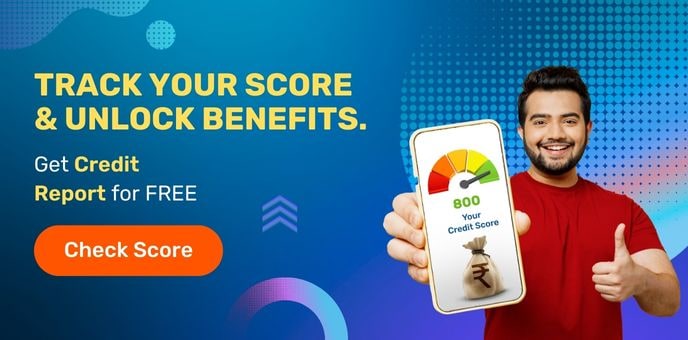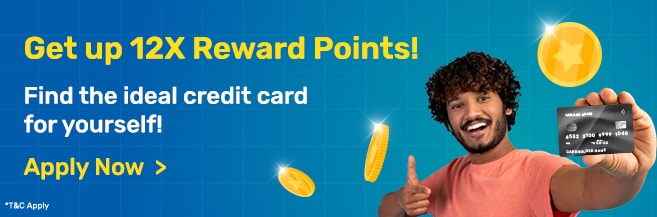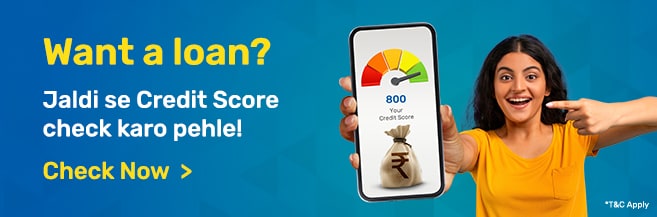Payments Insight

Credit Cards With Cashback vs Credit Cards With Reward Points – Best Option to Save in FY %$$FINY...
250 Views
| 1min read
Posted on 04 Dec

Roshani Ballal