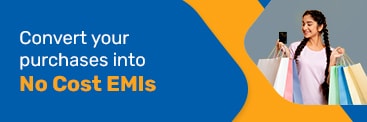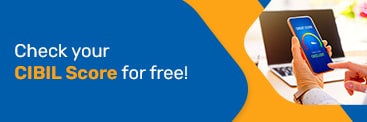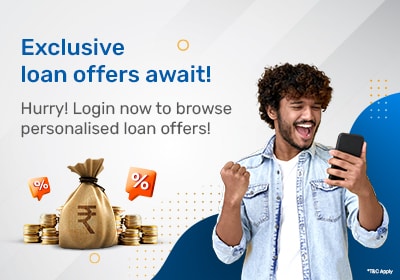Bank of Baroda, the third-largest government-owned bank, offers a range of banking solutions to cater to all your financial needs. One of these offerings is its range of credit cards that make the task of handling your finances easier. Luckily, managing the card is easy too using the bank’s 24x7 credit card internet banking facility. If you are a Bank of Baroda (BoB) customer, you can avail the convenient and hassle-free internet banking service to view and manage your account details, transfer funds, pay your credit card bills, block your credit card, etc. However, you must first register for BoB’s credit card net banking service.
If you have a BoB credit card, you can register for the net banking service by following the step by step guide below:
Step 1: Visit the official Bank of Baroda credit card login page at: bobfinancial.com.
Step 2: Click on the ‘Sign-up’ option.
Step 3: Once redirected, enter your BoB credit card number, card expiry date, date of birth, and the captcha code.
Step 4: Click on ‘Proceed’.
Step 5: Enter the OTP sent to you on the mobile number registered against your BoB credit card.
Step 6:Click on ‘Proceed’.
Step 7: Create a Bank of Baroda User ID for your account and set a strong password.
Step 8: Click on ‘Proceed’.
Step 9: Once redirected to the BoB credit card login page, enter the user ID and the captcha.
- Step 10: Click on ‘Proceed’ to confirm the BoB credit card net banking registration.
Once you have registered for the BoB credit card net banking service, you can use the ‘Insta Pay’ facility to pay your credit card bills instantly. You can also check out the other modes of Bank of Baroda credit card bill payment. In case you need any assistance with net banking registration for BoB credit card, you can reach out to the Bank of Baroda credit card customer care.
The Bank of Baroda or BoB credit card login process is simple. If you have already registered for the BoB net banking service, online, all you need to do is follow the steps mentioned below to access your account:
Step 1: Visit the BoB credit card internet banking login page: bobfinancial.com
Step 2: Enter your User ID and password
Step 3: Confirm the personal message
Step 4: Click on ‘Login’
If you’ve forgotten the credit card PIN of your Bank of Baroda credit card, you can quickly change it by following either of the following methods mentioned below.
1. Reset Bank of Baroda Credit Card PIN through Internet Banking
Step 1: Complete the BOB credit card login registration at their official website. You will be asked to enter your credit card details, set a username, and password.
Step 2: Once you’ve been registered, proceed to the BOB credit card login page and enter your user credentials to log into your account.
Step 3: Navigate to the ‘Service Request’ section of the webpage and click on the ‘ATM PIN’ option.
Step 4: Select the credit card number for which you would like to reset the PIN and click on ‘Submit’.
Step 5: You will receive an OTP on the registered mobile number. Enter it in the respective field.
Step 6: Enter the PIN that you would like to set for your credit card.
That’s it. Your new PIN will be set and you can start using it right away.
2. Reset Bank of Baroda Credit Card PIN through an ATM
Alternatively, if you wish to do the BOB credit card PIN generation offline, you can do so by visiting the nearest Bank of Baroda ATM. All you need to do is simply insert your credit card in the ATM machine and select the ‘Set/Re-Generate PIN’ option. You will receive an OTP on your registered mobile number. Enter it in the ATM machine and set a new PIN for your credit card.
3. Reset Bank of Baroda Credit Card PIN through IVR
You can also reset your PIN by calling the toll-free Bank of Baroda customer care number - 1800 258 4455 or 1800 102 4455.
Customers of BOB must create two different passwords for BOB net banking: a login password and a transaction password. You need the user ID, email address, and cellphone number associated with the bank account in order to reset the BoB netbanking login password. To change your login password for the BarodaConnect services, follow the instructions below:
1. Method A: Via the BarodaConnect platform
Step 1: Go to Bank of Baroda's official website.
Step 2: Select the "Baroda Connect (Net Banking) India" option under the "Login" column.
Step 3: A page for BarodaConnect will open and prompt you to enter your User ID. Subsequent to clicking the "Login" button, enter the "User ID" and choose the "Set Password/Forgot Password" option.
Step 4: Select "Regenerate Passwords using Activation Code/ OTP."
Step 5: Type the cell phone number and press the "Next" button.
Step 6: A one-time password and an activation code will be emailed to your registered mobile phone number and email addresses, respectively.
Step 7: Insert the activation code that was sent to your email address and the one-time password that was sent to your registered cellphone number, then click "Next."
Step 8: A request to set the transaction password will appear. After providing a password, press the "Set/Reset password" button.
Step 9: A confirmation message of the password change will show once the procedure has been successfully completed. Later, you can log in with the new password.
2. Method B: Via a visit to the bank branch
Step 1: Go to the bank branch in which you hold the account and pick up an application for the forgotten password.
Step 2: Fill in the form with the necessary information, including the account number, name, address, phone number, and email address, as well as the kind of forgotten password (transaction password or login password).
Step 3: Submit your application at your local branch.
Step 4: A new user ID will be mailed to your communication address. You can obtain the new password at your home branch after receiving it.
If you have a BOB net banking account, here’s what you would have to do to pay your credit card bills.
Step 1: Log into your Bank of Baroda internet banking account using your user credentials.
Step 2: Visit the ‘Bills’ section of the portal.
Step 3: Under ‘Bill Presentation’, click on ‘Add a Payee’.
Step 4: Choose your credit card provider from the list given under ‘Payee Name’.
Step 5: Enter details such as the credit card number and the nickname for the biller.
Step 6: Choose whether you would like to pay the bills manually or automatically.
Step 7: Select the ‘Add’ option.
Step 8: Once your credit card is added as a biller, proceed to make the payment.
Bank of Baroda’s net banking service has several advantages which make it convenient for use. These include:
There are no hidden charges involved with BoB credit card net banking.
You can view and manage your credit card (CC) by completing the BoB credit card login process and accessing your account.
You can pay your credit card bill easily and instantly through your BoB net banking account.
You can access your past transactions and credit card statements from the Bank of Baroda credit card net banking account.
You can set up standing instructions for auto-debit of credit card bill amount through the BoB net banking account.
- In case your credit card is lost, you can report the same using the Bank of Baroda CC net banking portal.
Know more about top Bank of Baroda Credit cards like - Bank of Baroda CA Credit Card, BOB Eterna Credit Card, BOB Prime Credit Card
About Credit Cards
- Credit Card Apply Online
- Credit Card Customer Care
- Credit Card Payment
- Credit Card Net Banking
- Credit Card Application Status
- Credit Card Statement
- Credit Card Features & Benefits
- Credit Card Interest Rate
- Credit Card Pin Generation
- Credit Card Limit
- Credit Card Offers
- Credit Card Eligibility
- Credit Card Documents
- Credit Card Lost
- Credit Card EMI
- Credit Card Loan
- Credit Card CVV
- Credit Card Annual Rate
- Credit Card Against FD
- Credit Card Address Change
- Credit Card Reward Points
- Credit Card Balance Transfer
- Lifetime Free Credit Card
- Credit Card Validity/Expiry
- Credit Card Fraud
- Credit Card Insurance
- GST on Credit Card
Resource Centre
- Student Credit Card
- Bihar Student Credit Card
- West Bengal Student Credit Card
- Kisan Credit Card
- KYC
- What is IMPS?
- What is NEFT?
- What is RTGS?
- NEFT VS IMPS
- Petrol Price in India
- Pay Slips Download
- Nach Mandate
- OTP
- ACH Mandate
- ECS Mandate
- ATM Card
- Add Credit Card to GPay
- Add Money from Credit Card to Paytm
- SMS Banking
- Mobile Banking
FAQs about Bank of Baroda Netbanking
How can I register my Bank of Baroda credit card for net banking?
If you want to register for Bank of Baroda (BoB) credit card net banking, just follow these steps:
Visit the BoB Financial credit card login page.
Click on ‘Sign Up’.
Once redirected, enter your BoB credit card number, card expiry date, date of birth, and the captcha.
Click on ‘Proceed’.
Enter the OTP sent to you on the mobile number registered against your BoB credit card and click on ‘Proceed’.
Create a Bank of Baroda User ID, set a strong password, and click on ‘Proceed’.
On the next page, enter the user ID and the captcha.
Click on ‘Proceed’ to confirm the Bank of Baroda online credit card net banking registration.
Does BoB levy any net banking charges?
No, the Bank of Baroda credit card net banking service is free of charge.
How to login into Bank of Baroda credit card net banking?
Once you have completed the BoB netbanking registration, you can go to the Bank of Baroda login page for credit card (bobfinancial.com) and follow the steps mentioned below to access your account:
Enter your User ID and password.
Confirm the personal message.
Click on ‘Login’.
What do I do if I forgot my BOB net banking password?
If you have forgotten your BOB net banking password, you can quickly reset it by clicking on the ‘Set Password/Forgot Password’ option located on the internet banking portal. Alternatively, you can also visit the nearest Bank of Baroda branch to reset your net banking password.
Can I pay my credit card bill using BOB net banking?
Yes. You can pay your credit card bill by logging into your BOB net banking account.
How to check my mini statement using BOB net banking?
To check your mini statement, simply follow the steps mentioned below.
Step 1: Log into your BOB net banking account.
Step 2: Navigate to the ‘Account Details’ tab on the page.
Step 3: Click on ‘View Mini Statement’.
How to activate your BOB credit card online?
If you’ve already set a PIN for your Bank of Baroda credit card, you can simply activate it by making a transaction online.
However, if you haven’t set a PIN, you can only activate your card after setting it. To set a PIN for your card, simply visit the BOB credit card net banking portal and register yourself. Once you’re registered, log in using your credentials and navigate to the ‘Service Requests’ section to set your PIN.
Enter Your OTP