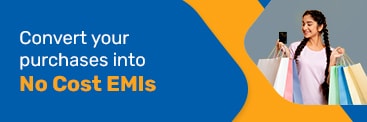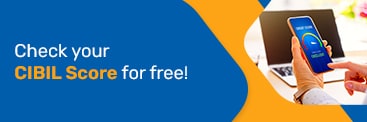YES Bank credit cards’ PIN is a secure code that helps you safeguard your credit card transactions. Hence, it is important to set up a secure, yet easy PIN.
Your YES Bank credit card’s PIN is a unique 4-digit number that you set as an identification code. As a confidential code, only you, as a cardholder, should know it. You can use it safely across different platforms for making purchases.
This credit card PIN is important because it can identify the cardholder and save you from any fraud or theft. You need to enter the PIN when you make transactions on the card offline. Only if the entered code matches the PIN associated with the card, the transaction is processed.
After receiving the credit card, you must first activate your card before you can start using it. As per the RBI guidelines, you need to activate your newly issued credit card within the first 37 days of card issuance. If you fail to do so, it can lead to closure of your credit card.
You need to set a unique 4-digit PIN to activate your credit card. YES Bank has made this PIN generation process easy and convenient for customers by offering both online and offline methods.
You can set up your YES Bank credit card PIN within a few clicks through YES Bank’s net banking service ‘YES ONLINE’. Here’s how:
Log in to your YES Bank net banking account
From the top menu, select the ‘Credit Card’ option
Click on 'PIN Set/Reset.'
Choose your card type and enter your card number, then click 'Submit’
Create a new PIN by entering it twice to confirm, and click 'Submit’
Enter the OTP sent to your registered mobile number
Your new PIN will be successfully set
About Credit Cards Services
- Best Fuel Credit Card
- Business Credit Card
- Credit Card Settlement
- Corporate Credit Card
- Credit Card against Fixed Deposit
- Credit Card Documents
- Credit Card Eligibility Criteria
- Credit Card EMI
- Features & Benefits of Credit Card
- Interest Rate on Credit Card
- International Credit Card
- Credit Card Limit
- Credit Card Lounge Access
- Credit Card Netbanking
- Credit Card Bill
- Credit Card Pin Generation
- Credit Card Reward
- Shopping Credit Card
- Check Credit Card Statement
- Types of Credit Card
- Credit Card Billing Cycle
- Best Credit Card In India
Credit Cards Partners at Bajaj Markets
About Yes Bank Credit Cards
Frequently Asked Questions
How can I get my YES Bank credit card PIN?
You can generate your YES Bank credit card PIN via both online and offline methods. For setting PIN online, you can use the net banking portal.
Do I need to generate a separate PIN for my YES Bank add-on credit card?
Yes, you would need a separate add-on credit card PIN.
Do I need to enter a YES Bank credit card PIN for online transactions?
No, you would not need to enter your YES Bank credit card PIN for online transactions. Online transactions are usually validated with OTPs. However, it is best to check with the bank for further details.
What is a YES Bank credit card PIN, and why is it important?
The YES Bank credit card PIN is a 4-digit unique code known only to the cardholder. It ensures an additional layer of protection during offline transactions.
Can I choose my own 4-digit PIN for YES Bank credit card activation?
Yes, you can set your own 4-digit PIN for your YES Bank credit card during the activation process.
What do I do if I encounter issues during YES Bank credit card activation?
In case of issues during activation, you can contact YES Bank credit card customer care for assistance.
Can I request YES Bank credit card PIN generation through customer care?
Yes, you can contact YES Bank credit card customer care to place a PIN generation request if needed.
Can both debit cards & credit card customers generate PIN through YES Bank ATMs?
NO, only debit cards customers can set their new PIN on YES Bank ATMs.